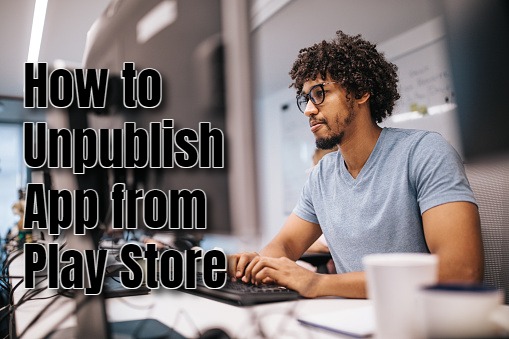Are you considering unpublishing your app from the Play Store? There are several reasons why developers may choose to take this step. They range from the need for significant updates or maintenance to legal issues or declining app usage. Whatever your reason, Google provides an easy process to unpublish your app. However, there are important considerations and steps you need to follow before proceeding.
What is the Unpublishing Process
If you have firmly reached the decision of unpublishing an app from the Play Store, you need to ensure you understand the next steps. They are:
- Continued Access for Existing Users: When you unpublish the app existing users who have already downloaded your app can continue using it and will still receive updates as usual.
- No Access for New Users: However, new users searching the Play Store will no longer be able to find or download your app once it’s unpublished.
Preparation Steps Before Unpublishing
Before you proceed with the unpublishing process, it’s crucial to ensure that your app meets certain criteria:
- Agreement Compliance: First, you need to verify that you have accepted the latest Developer Distribution Agreement (DDA) to comply with Google’s terms and conditions.
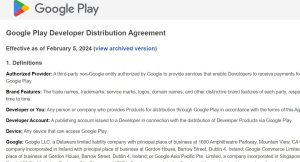
- Resolve Issues: Secondly, you have to address any issues highlighted by Google, such as incomplete app information or missing content ratings, which could prevent your app from being unpublishable.
- Manage Publishing Settings: Make sure that Managed Publishing is disabled for the specific app you intend to unpublish. This setting allows developers to control when app updates go live.
Steps to Unpublish Your App
Once you’ve followed the previous steps to guarantee compliance, you can follow these detailed steps to effectively remove your app from the Play Store:
- Access Play Console: Log in to your Google Play Console account using your developer credentials.
- Select Your App: Go to the list of apps associated with your account and choose the app you wish to unpublish.
- Navigate to App Release Settings: Click on the “Release” tab in the left-hand menu, then select “Setup” followed by “Advanced Settings.”
- Manage App Availability: Under “App Availability,” locate the option labeled “Unpublish” and click on it.
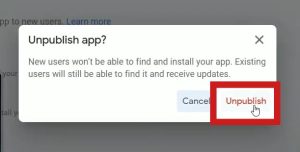
- Confirm Unpublishing: Follow the on-screen prompts to confirm your decision to unpublish the app. You may need to re-enter your developer account password or verify your identity.
Requirement
- Ownership Requirement: Only the listed owner of the app can initiate the unpublishing process. If you are not listed as the owner, you may need to transfer ownership or gain permission from the listed owner.
- Publishing Mode: Your app must be set to “Standard Publishing” mode to enable the unpublishing option. Apps set to “Timed Publishing” restrict the ability to unpublish until the timed release period ends.
When you follow these steps and considerations, you can proceed confidently with unpublishing your app from the Play Store, ensuring a smooth transition for your users while adhering to Google’s guidelines and policies.
Hello! I’m Frances Micky Johnson, a dedicated writer and SEO expert at openplaystore.com. I specialize in creating step-by-step guides that help users efficiently navigate the Play Store and download APK files.
Additionally, I explore new apps and write reviews, offering our readers valuable insights into the latest digital tools. My work is driven by a desire to make technology accessible and enjoyable.
You can contact me by here: [email protected]