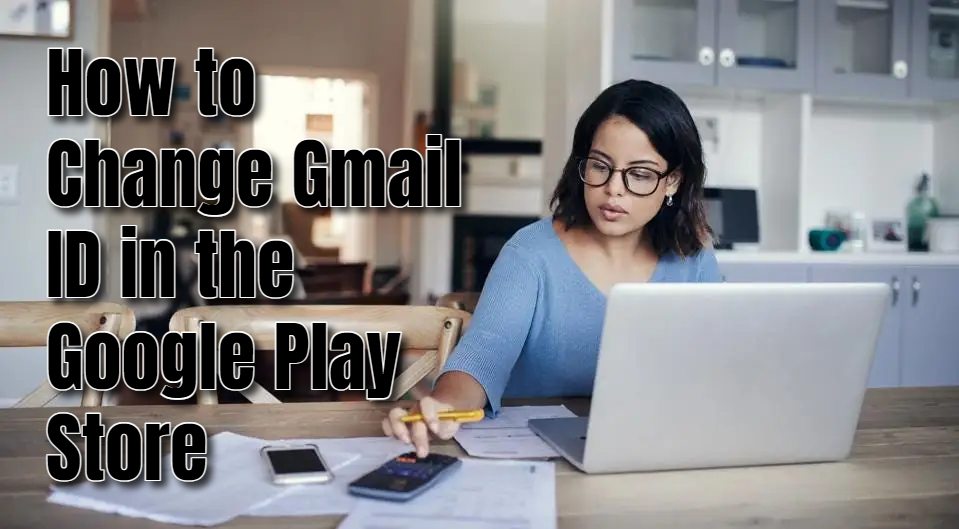Changing the Gmail linked to your Play Store can be caused by various reasons. Some users manage several accounts allowing them to separate work, family, and personal activities. Sometimes, users adopt a new primary email address and want all their services linked to it, reflecting a domain change or a preference for a more current email provider.
Another reason you may want to change the Gmail ID in the Play Store is security reasons. Switching to a new Gmail ID can protect sensitive information if the old account has been compromised or to follow best security practices. Administrative changes within an organization, like new roles or policies, might necessitate a new Gmail ID. Whatever the reason, this guide will take you through step by step of changing your Gmail ID on the Play Store.
How to Change the Gmail ID on the Play Store
You can follow the steps below to change the Gmail ID on the Play Store
- Ensure your device is unlocked and you are on the home screen.
- Open the Google Play Store app icon and tap on it to open the app.
- Tap on your profile picture or the initial icon at the top right corner of the screen. This will open a menu.
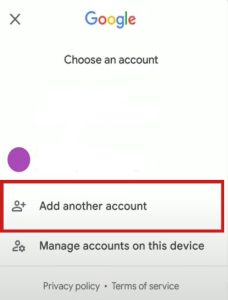
- Tap on the arrow next to your current Gmail ID to see all the accounts listed on your device.
- If the Gmail ID you want to switch to is not already listed, tap on “Add another account.”
- Follow the on-screen instructions to sign in with the new Gmail ID. You may need to enter your email address and password and complete any additional verification steps required.
- Once the new Gmail ID is added, return to the account menu by tapping your profile picture or initial icon again.
- Click on the new Gmail ID you just added. The Google Play Store will switch to this account, and all your downloads, purchases, and settings will now be associated with this Gmail ID.
- Ensure that the profile picture or initial icon at the top right corner of the Google Play Store reflects the new Gmail ID.
- Go to “My apps & games” to ensure your app data is now linked to the new account.
How to Remove the Old Account
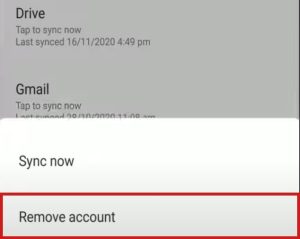 If it is necessary, you can remove the old account. Follow the steps below to do so:
If it is necessary, you can remove the old account. Follow the steps below to do so:
- Go to the “Settings” app on your device.
- Scroll down and tap on “Accounts” or “Users & accounts.”
- Find the old Gmail ID in the list and tap on it.
- Tap on “Remove account” and confirm the action. This will remove the old Gmail ID from your device.
How to Change Gmail ID on iPhone
Follow the steps below to change your Gmail ID from your iOS device.
- Open the Google Play Store app on your iPhone.
- Click on your profile picture or initial in the top right corner.
- Tap the down arrow next to your email address to view the list of accounts.
- Select the Gmail ID you wish to use from the list. If it isn’t available, tap “Add another account” and follow the instructions.
- Verify that the profile picture or initial in the top right corner matches the new Gmail ID you have added.
- Select “My apps & games” and ensure your apps and purchases are linked to the new account.
How to Change Gmail ID on a Laptop
- Open your web browser and go to the Google Play Store website.
- Click on your profile picture or initial in the top right corner.
- Click on the down arrow next to your email address to see the list of accounts.
- Select the Gmail ID you want to use. If it’s not listed, click on “Add another account” and follow the prompts to add it.
- Ensure the profile picture or initials at the top right corner reflect the new Gmail ID.
- Go to “My apps” to confirm that your apps and purchases are associated with the new account.
ABOUT ME 🙂
As the lead content creator and SEO strategist at openplaystore.com, I, Elisabeth Morris Smith, am passionate about making technology accessible to all.
My role involves crafting detailed, user-friendly guides on navigating the Google Play Store, downloading apps, and installing APK files. I enjoy breaking down complex processes into easy-to-follow steps, ensuring users of all tech levels can benefit from our content.
If you need more information about my services, please no doubt in touch me: [email protected]