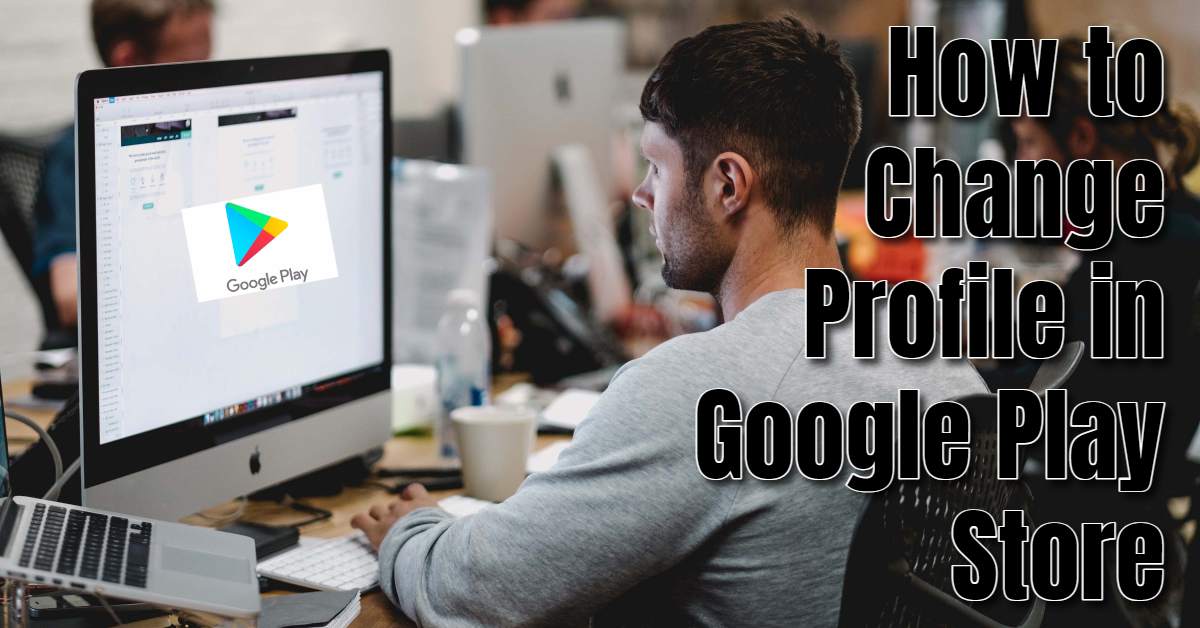Adding and managing multiple Google Accounts on your device is essential for a seamless and personalized experience with the Google Play Store. You can use different profiles for personal, family, or professional reasons. This allows you to effectively manage apps, and subscriptions and make purchases without an issue.
Additionally, managing multiple accounts ensures that you have backup options if one account is compromised. Recovery options tied to different accounts provide additional layers of security. In this guide, we will walk you through the steps of adding multiple Google Accounts to your device, using and managing these accounts within Google Play, and securing your accounts to prevent unauthorized access or purchases.
How to Add One or Multiple Google Accounts to Your Device
Follow the steps below to do so:
- If you do not have a different or several accounts, start by creating some.
- Once you do so, open your device’s Settings app.
- Tap on “Accounts” or “Users & accounts.”
- Tap on “Add account,” then select “Google.”
- Follow the on-screen instructions that appear to add your Google Account.
- If you need to add more accounts, repeat the steps above.
You may want to consider adding a password or authentication to prevent accidental or unauthorized purchases on your device.
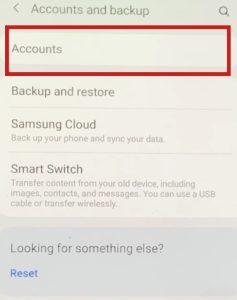
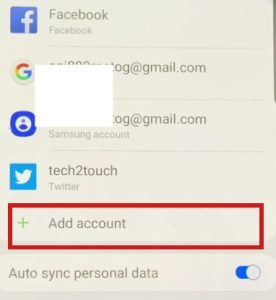
How to Use & Manage Your Accounts on the Google Play Store
If you have multiple Google Accounts on your device, you can easily switch between them to choose which one to use for your downloads and purchases.
- Open any Google Play app (e.g., Play Store, Play Movies & TV, Play Music).
- Tap your profile picture or initials at the top right corner.
- Tap the down arrow next to your current account.
- Select the account you want to use.
How to Switch Accounts on the Google Play Website
- Go to play.google.com.
- On the top right corner, click your profile icon.
- Click “Switch account.” and Select a different account or click “Use another account” if the desired account is not listed.
Secure Your Account with Recovery Options
You can protect your Google Account and Google Play purchases by adding recovery options such as a backup email address or phone number. Doing this ensures that you can recover your account if you forget your password or encounter issues. You can also prevent unwarranted access.
- Add a recovery email address and phone number through your Google Account settings.
- Enable 2-Step Verification for added security. This will require you to enter a code sent to your phone or email in addition to your password.
ABOUT ME 🙂
As the lead content creator and SEO strategist at openplaystore.com, I, Elisabeth Morris Smith, am passionate about making technology accessible to all.
My role involves crafting detailed, user-friendly guides on navigating the Google Play Store, downloading apps, and installing APK files. I enjoy breaking down complex processes into easy-to-follow steps, ensuring users of all tech levels can benefit from our content.
If you need more information about my services, please no doubt in touch me: [email protected]