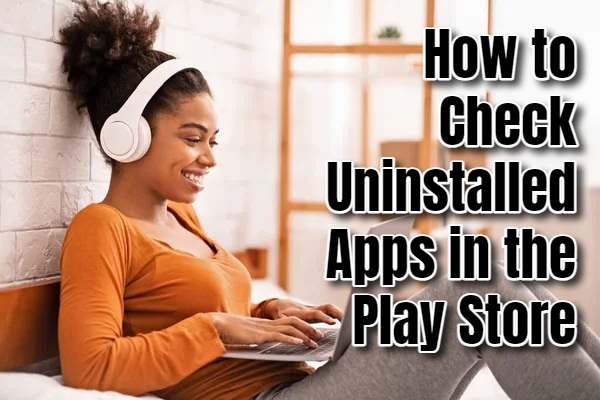Some apps also retain user data or settings even after being uninstalled and you may want to retrieve this information. If you’ve previously purchased an app, checking your uninstalled apps list ensures you don’t accidentally repurchase it. We will give you a step-by-step guide on how to check uninstalled apps in the Google Play Store.
Step-by-Step Guide on Checking Unistalled Apps
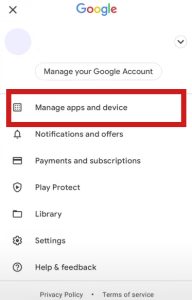
Follow the steps below to check uninstalled apps on the Google Play Store.
- Open your phone or device and tap the Google Play Store app to open it.
- Click on your profile picture or initial in the top right corner of the screen to open the menu.
- In the menu, select “Manage apps & device.”
- Tap on the “Manage” tab to see a list of all the apps currently installed on your device.
- Tap the “Installed” filter at the top of the screen and select “Not installed.”
- You will now see a list of all the apps that you have previously installed on your device but are not currently installed. This includes both free and paid apps.
- If you wish to reinstall any app, simply tap on it. This will take you to the app’s page in the Play Store, where you can tap “Install” to download and reinstall the app on your device.
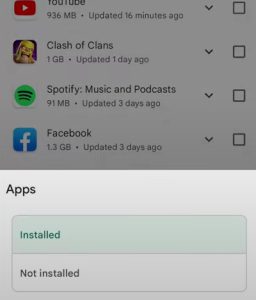
Additional Tips
- Sort and Filter: You can use the sorting and filtering options to organize the list by alphabetical order, most recently installed, or any other criteria to make finding specific apps easier.
- Remove from Library: If there are apps in your library that you no longer want to see, you can remove them by tapping the “X” icon next to the app’s name. This won’t affect your purchase history, but it will clean up your library view.
The Google Play Store offers a convenient way to manage and keep track of all the apps you’ve ever installed on your Android device, even those you’ve uninstalled.
It is an incredibly useful for a variety of reasons. Perhaps you uninstalled an app that you now wish to use again, or you want to keep track of your app usage history for organizational purposes. Sometimes you may uninstall an app temporarily for various issues. You may also want to keep track of all the apps you may have used.
Hi everyone! First to all, to contact me, my email is: [email protected]
I’m Emily Holloway, a versatile writer and SEO specialist at openplaystore.com. My work involves creating engaging content that helps users navigate the Google Play Store and download their favorite apps. Besides my role at openplaystore.com, I contribute to local newspapers, writing about digital trends and tech innovations. I love making technology relatable and accessible to a broader audience.
More about me:
- Skilled in crafting informative and engaging articles that demystify tech for everyday users.
- Experience in writing for newspapers, bringing a journalistic approach to tech content.
- Expertise in using SEO best practices to improve content ranking and visibility.