When you have the Google Play Store, you can use it to download and update other apps on your Android devices. However, there are cases you may want to disable the app. First, disabling the app can prevent unauthorized app downloads which gives you better control of the apps on your device. Disabling the Play Store can also help manage data usage. It is more important especially when downloads consume a significant amount of your mobile data.
Additionally, disabling the app can also enhance security. It does so by reducing the risk of accidentally downloading malicious apps. Moreover, parents can disable the Play Store to control what their children can download, ensuring they access only appropriate content. Whatever the motivation, this guide will walk you through the steps to disable the Google Play Store on your Android device.
How to Disable the Play Store
Follow the steps below when you wish to Disable the Play Store App.
- Unlock your Android device and locate the Settings app.
- Tap the Settings icon to open the app.
- In the Settings menu, scroll down and tap on Apps or Applications, depending on your device.
- In the Apps or Applications menu, scroll through the list of installed apps and find the Google Play Store.
- Tap on Google Play Store to open its settings.
- In the App Info screen for the Google Play Store, you will see various options like Force Stop, Uninstall Updates, and Disable.
- Tap on Disable. A confirmation prompt will appear, warning you that disabling system apps may affect other apps’ functionality.
- Confirm the action by tapping Disable App or OK.
How to Re-enable the Play Store
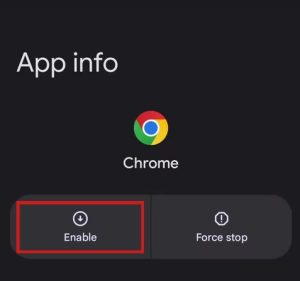 If you wish to re-enable the Play Store, you can follow the steps below.
If you wish to re-enable the Play Store, you can follow the steps below.
- Open your Device and go to the Settings app.
- In the Settings menu, open Apps or Applications, depending on your device.
- Tap on Google Play Store to open its setting
- In the App Info screen for the Google Play Store, you will see various options like Force Stop, Uninstall Updates, and Disable.
- Tap on Enable instead of Disable in the App Info screen.
Alternative App Stores to Use
If you do not wish to use the Play Store, you can use alternative app stores. These include:
- Amazon Appstore or
- Aptoide. However, ensure these stores are trustworthy to avoid downloading malicious apps.
Additionally, you can consider using app management tools or parental control apps to better manage app installations and updates without completely disabling the Play Store.
ABOUT ME 🙂
As the lead content creator and SEO strategist at openplaystore.com, I, Elisabeth Morris Smith, am passionate about making technology accessible to all.
My role involves crafting detailed, user-friendly guides on navigating the Google Play Store, downloading apps, and installing APK files. I enjoy breaking down complex processes into easy-to-follow steps, ensuring users of all tech levels can benefit from our content.
If you need more information about my services, please no doubt in touch me: [email protected]
