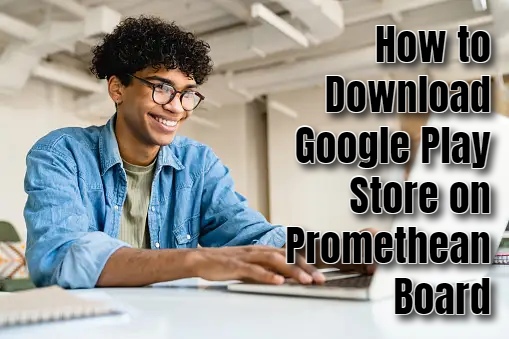Integrating Google Play Store on a Promethean board opens up a world of possibilities, enhancing its utility beyond traditional interactive capabilities. Promethean boards, renowned for their educational value and interactive features, are widely utilized in classrooms and professional environments alike for several key purposes. First for interactive learning, access to educational resources presentation and collaboration, training and development and so many more. When you integrate them with the Play Store, you access various benefits such as:
- Expanded App Ecosystem: When you install the Play Store on a Promethean board, users can leverage a diverse ecosystem of Android apps that cater to educational, professional, and entertainment needs.
- Innovation and Creativity: Access to creative tools, design apps, and multimedia content creation apps on the Play Store empowers users to innovate, create engaging content, and explore new avenues of expression.
- Integration with Digital Environments: Seamless integration with Google services and cloud-based applications enables users to synchronize data, access online resources, and collaborate across devices effortlessly.
Assessing Compatibility: Is Your Promethean Board Ready?
Before you dive into the installation process, it’s crucial to ensure that your Promethean board supports the integration of the Google Play Store. Check the following requirements.
-
Operating System Compatibility
Verify that your Promethean board runs on the Android operating system. Navigate to Settings > About to confirm the OS version. The Play Store is designed specifically for Android devices.
-
Compatibility Check
If your board meets the Android requirement, you’re poised to proceed with downloading and installing the Play Store. If not, unfortunately, the Play Store cannot be installed on your device.

How to Download Google Play Store on Promethean Board
Once you’ve confirmed compatibility, follow these detailed steps to seamlessly integrate the Google Play Store into your Promethean board:
Enable Unknown Sources.
Follow the steps below to do so.
- Access the Settings menu on your Promethean board.
- Navigate to Security > Unknown Sources and toggle the switch to enable it. This allows the installation of apps from sources other than the Play Store.
Download and Install Google Play Store APK
- Open the browser on your Promethean board search for “Google Play Store APK” and download from a reputable source.
- Download the latest version of the Google Play Store APK file onto your device.
- Locate the downloaded APK file in the File Manager or Downloads folder.
- Tap on the APK file to initiate the installation process. Confirm the installation when prompted.
Log Into Your Google Account
- Once installed, find the Google Play Store app icon on your Promethean board’s home screen or app drawer.
- Launch the Play Store and sign in using your Google account credentials. Create an account if you don’t have one.
- After signing in, you can browse and download a plethora of educational, productivity, and entertainment apps directly onto your Promethean board.
Common Installation Issues
While the installation process is easy, you may encounter occasional issues:
- Play Store crashes or freezes: Clear the app’s cache and data through Settings > Apps > Google Play Store. Restart your Promethean board and relaunch the Play Store.
- Downloading apps: Ensure a stable internet connection and sufficient storage space. Clear the Play Store cache and retry the download if issues persist.
Hello! I’m Frances Micky Johnson, a dedicated writer and SEO expert at openplaystore.com. I specialize in creating step-by-step guides that help users efficiently navigate the Play Store and download APK files.
Additionally, I explore new apps and write reviews, offering our readers valuable insights into the latest digital tools. My work is driven by a desire to make technology accessible and enjoyable.
You can contact me by here: [email protected]