The Google Play Store allows developers to publish and distribute their apps to millions of users worldwide. However, there may come a time when you need to remove an app from the Play Store. It can be due to the end of an app’s lifecycle, a critical bug, or other reasons. Understanding the process of app removal is crucial for developers who need to manage their app portfolios effectively.
Removing an app from the Play Store is a responsible decision that can protect users, maintain your brand’s reputation, and ensure compliance with legal standards.
It’s not just about taking an app down; it involves careful consideration of existing users, future plans for the app, and how you communicate these changes to your audience. In this guide, we will take you through a step-by-step guide on how to remove apps from the Play Store.
How to Remove Apps from the Play Store
Follow the steps below to remove an app from the Play Store.
- Go to the Google Play Console and log in with your developer account credentials. Ensure you are listed as the app owner and not just one of the developers.
- From the Play Console dashboard, choose the app you wish to remove. You can find your app by browsing the list or using the search bar.
- In the left-hand menu, click on “Release” or “Release management,” then select “App releases.”
- Under the “Manage releases” section, you’ll see various tracks (e.g., Production, Beta, Alpha). Select the track where your app is currently published.
- Click on “Manage” next to the production track (or the relevant track where the app is published), and then click “Unpublish.”
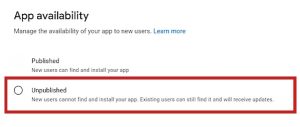
- From the dialog box, confirm that you want to unpublish the app. Confirm your decision to proceed with unpublishing.
Additional Considerations
You can also consider the following options.
Temporarily Unpublishing vs. Permanent Removal
- Temporary Unpublish: Unpublishing the app makes it unavailable for new users to download, but existing users can still use it and receive updates.
- Permanent Removal: If you need to permanently remove the app and prevent existing users from receiving updates, you can contact Google Play support for further assistance.
Handling User Data and Support
- Inform Users: If possible, inform your users about the app removal and provide any necessary support or alternatives.
- Data Handling: Ensure that you handle user data responsibly according to your privacy policy and applicable laws.
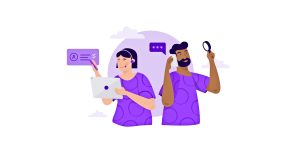
Troubleshooting Common Issues
- Unable to Find Unpublish Option: Ensure you are logged in with the correct developer account and have the necessary permissions. If the issue persists, consult the Google Play Console Help Center for assistance.
- Users Still Accessing the App: Remember that unpublishing does not remove the app from existing users’ devices. To completely remove the app, you may need to contact Google Play support.
ABOUT ME 🙂
As the lead content creator and SEO strategist at openplaystore.com, I, Elisabeth Morris Smith, am passionate about making technology accessible to all.
My role involves crafting detailed, user-friendly guides on navigating the Google Play Store, downloading apps, and installing APK files. I enjoy breaking down complex processes into easy-to-follow steps, ensuring users of all tech levels can benefit from our content.
If you need more information about my services, please no doubt in touch me: [email protected]
