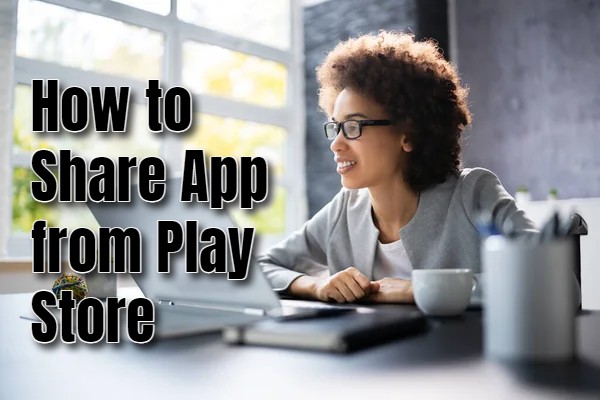Did you know that you can share apps on Play Store? Sharing apps from the Google Play Store is a great way to recommend useful tools and fun games to friends and family. It is also a great way to connect with family and friends. Whether you’ve found a productivity app that enhances your workflow, a game that’s too fun to keep to yourself, or an essential utility that others could benefit from, sharing these apps can help spread the word and improve everyone’s digital experience.
You can share apps directly from the Play Store using several methods, including sharing links, using the built-in sharing feature, or even using nearby sharing options.Each method has its own advantages, catering to different sharing scenarios and preferences.
How to Share an App Using a Link
Follow the steps below to share an app using a link.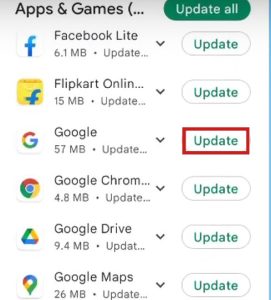
- Open the Google Play Store app on your Android device.
- Use the search bar at the top to find the app you want to share.
- Tap on the app you wish to share to open its details page.
- Click on the three dots located near the top of the screen.
- Tap the “Share” icon which is usually represented by an arrow.
- A sharing menu will appear with different options.
- Choose how you want to share the app (e.g., via email, SMS, social media, or messaging apps like WhatsApp).
- You can also copy the link to send it to your preferred person.
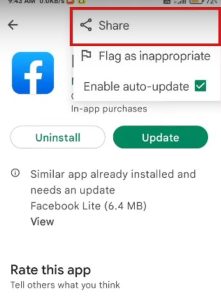
How to Share Using Nearby Share
- Open the Google Play Store app on your Android device.
- Use the search bar at the top to find the app you want to share.
- Tap on the app to open its details page.
- Click on the three dots at the top right side to open the menu.
- Tap the “Share” icon.
- Select “Nearby Share” from the sharing options. Make sure both you and the recipient have Nearby Share enabled on your devices.
- Follow the on-screen instructions to connect with a nearby device and send the app link directly.
How to Share the App Using Family Library
- Open the Google Play Store app.
- Tap on the profile icon in the top right corner, then select “Settings.”
- Tap “Family” and then “Sign up for Family Library.”
- Follow the prompts to invite family members to your Family Library.
- Once set up, apps purchased by any family member can be shared with everyone in the Family Library.
Conclusion
Sharing apps from the Google Play Store is simple and can be done in a few steps using different methods shared above. This makes discovering and enjoying new apps together more convenient and fun.
ABOUT ME 🙂
As the lead content creator and SEO strategist at openplaystore.com, I, Elisabeth Morris Smith, am passionate about making technology accessible to all.
My role involves crafting detailed, user-friendly guides on navigating the Google Play Store, downloading apps, and installing APK files. I enjoy breaking down complex processes into easy-to-follow steps, ensuring users of all tech levels can benefit from our content.
If you need more information about my services, please no doubt in touch me: [email protected]