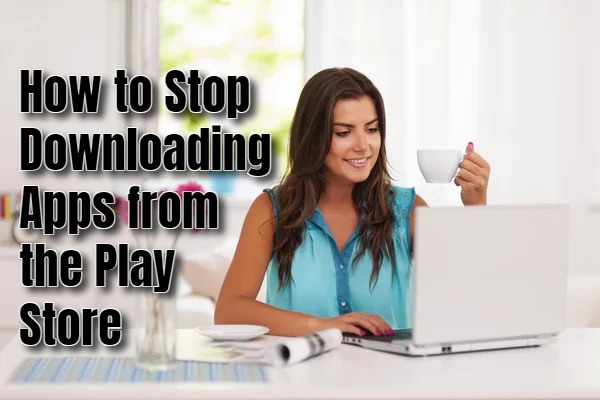Our smartphones are inundated with countless apps designed to make life easier, more entertaining, or more productive. However, there are times when you might want to halt the downloading of apps from the Play Store. It can be due to various reasons such as limited storage space, concerns about data usage, privacy issues, or simply the need to improve your device’s performance. Maybe you’re also looking to foster better digital well-being by reducing screen time or preventing access to certain apps.
Stopping app downloads can help streamline your device. It can make it run smoother and more efficiently. It can also safeguard your privacy by reducing the chances of downloading potentially harmful apps. In this guide, you will find a step-by-step process on how to stop downloading apps from the Play Store.
How to Pause or Cancel Current Downloads
Follow the steps below to stop or pause the download.
- Open the Google Play Store on Your smartphone or device.
- Click on Menu at the top-right corner.
- Click on My Apps & Games.
- Go to Downloads where you will see a list of current and downloading apps.
- Choose the app you wish to stop and click Cancel or Pause.
How to Disable Auto-Updates
Google Play Store by default auto-updates apps in the backgrounds when there is a new version. You can disable this function by following the steps below.
- Open the Google Play Store app on your device.
- Click on the menu icon in the top-left corner.
- Select “Settings.”
- Under “General,” tap on “Auto-update apps.”
- Select “Don’t auto-update apps” or choose “Auto-update apps over Wi-Fi only” if you still want updates but only when connected to Wi-Fi.
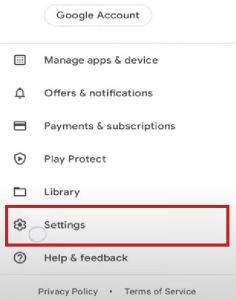
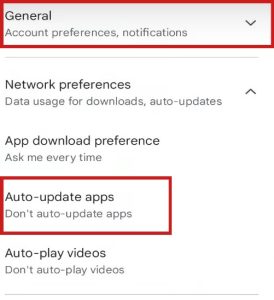
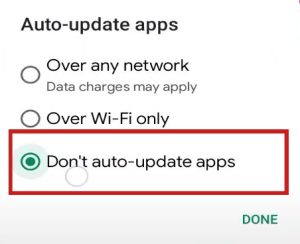
How to Disable Automatic Downloads:
Have you enabled a feature allowing automatic downloads of apps purchased on other devices? If so, you can disable it by following the steps below.
- Open the Google Play Store app on your smartphone or device.
- Click on the menu icon
- Go to “Settings.”
- Under “General,” tap on “Auto-add widgets.”
- Select “Do not auto-add widgets.”
How to Turn Off Background Data for Play Store
You can restrict background data to limit app downloads. Follow the steps below to do so.
- Go to your device’s settings.
- Select “Apps” or “Apps & notifications.”
- Find and select “Google Play Store” from the list of apps.
- Tap on “Mobile data & Wi-Fi.”
- Toggle off the option for “Background data.”
ABOUT ME 🙂
As the lead content creator and SEO strategist at openplaystore.com, I, Elisabeth Morris Smith, am passionate about making technology accessible to all.
My role involves crafting detailed, user-friendly guides on navigating the Google Play Store, downloading apps, and installing APK files. I enjoy breaking down complex processes into easy-to-follow steps, ensuring users of all tech levels can benefit from our content.
If you need more information about my services, please no doubt in touch me: [email protected]