Many people in this day and age are cautious of their digital footprint. They also want to be in control of their data. As a result, they are seeking to know how to delete any app data. Google Play Store, like many other apps, keeps a record of all the searches you perform within the app.
Over time, this search history can accumulate, leading to a cluttered search experience and potential privacy concerns. Deleting your Play Store search history allows you to protect your privacy. This guide will provide detailed steps to clear your Play Store search history on your Android device.
Why Delete Play Store Search History?
Privacy: The Play Store search history has a history of all the queries you’ve made in the app. This can reveal a lot about your interests and app usage habits. It is important to delete such data to protect your privacy.
Clean-Up Search Suggestions: A cluttered search history can lead to irrelevant or outdated suggestions when you perform new searches. Deleting the history ensures you get relevant suggestions.
Enhanced Performance: While not always noticeable, a large search history can sometimes slow down the Play Store’s search functionality. When you delete the history, you improve the app’s performance.
How to Delete Play Store Search History
Follow the steps below to delete your Play Store Search History.
- Open your Android device, locate the Google Play Store app, and tap the app icon to open it.
- In the Play Store, tap on your profile picture or the initial in the top right corner to open the menu.
- From the dropdown menu, tap on “Settings” to access the Play Store settings.
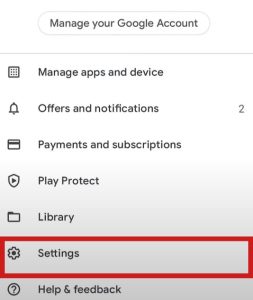
- In the Settings menu, find and tap on the “General” section to expand it.
- Under the General settings, locate and tap on “Account and Device Preferences.”
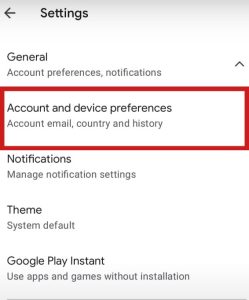
- Look for the option labeled “Clear device search history” and tap on it.
- A confirmation prompt will appear, asking if you want to clear your search history.
- Confirm the action by tapping “OK” or “Clear”. The wording can differ depending on your device.
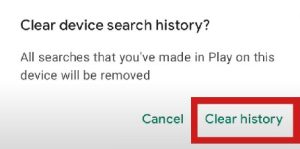
Tips to Maintain your History on the Play Store
- Regularly clearing your search history can help maintain privacy and keep your Play Store experience streamlined.
- For more thorough privacy control, review and manage your activity on your Google account. You can visit the Google My Activity page to see and delete other types of activity stored in your account.
- To further protect your privacy, review and manage app permissions to ensure that apps only have access to the information they need.
Hello! I’m Frances Micky Johnson, a dedicated writer and SEO expert at openplaystore.com. I specialize in creating step-by-step guides that help users efficiently navigate the Play Store and download APK files.
Additionally, I explore new apps and write reviews, offering our readers valuable insights into the latest digital tools. My work is driven by a desire to make technology accessible and enjoyable.
You can contact me by here: [email protected]
