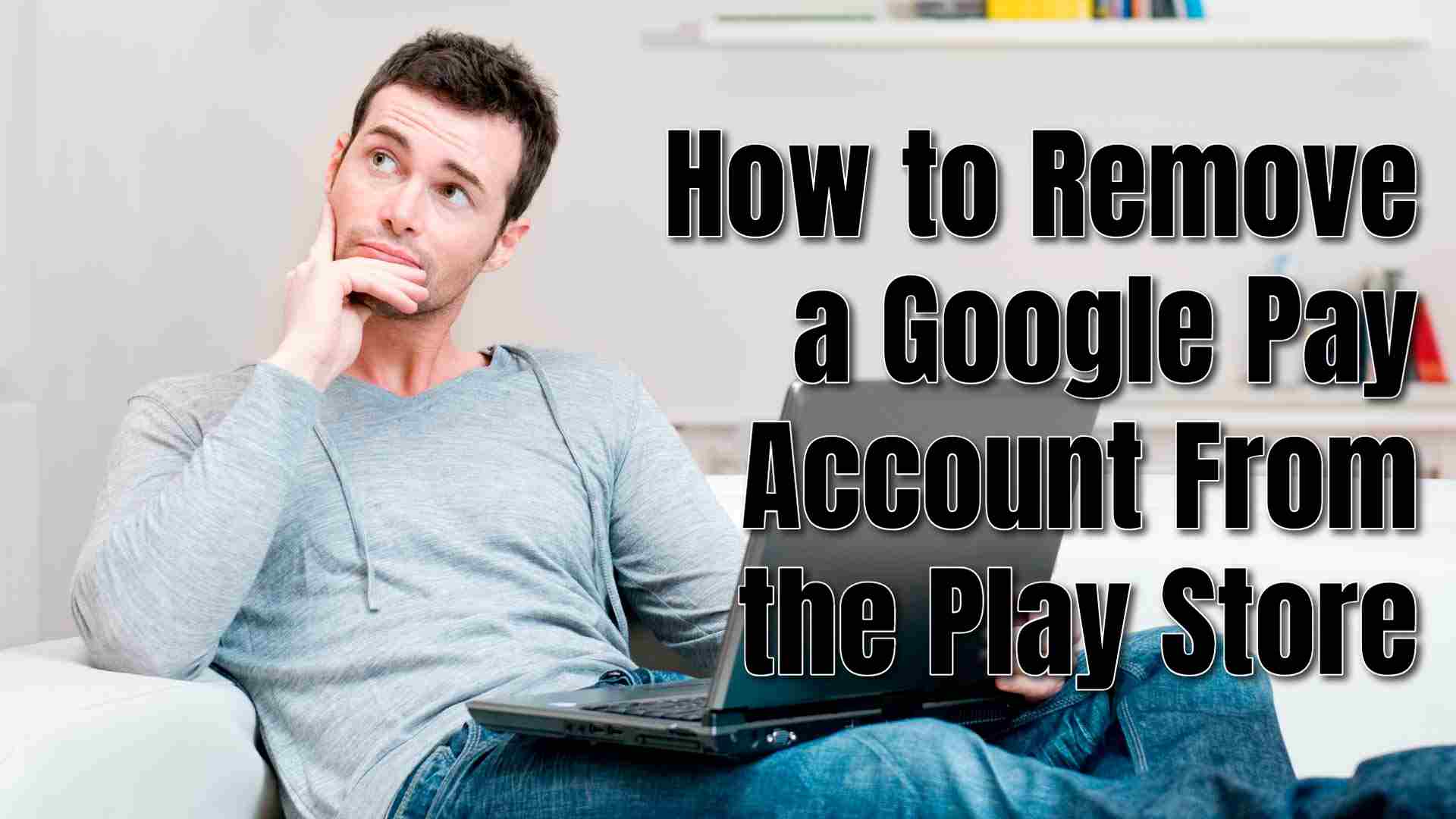Removing your Google Pay account from the Play Store can be necessary for various reasons, such as switching accounts or troubleshooting issues. In this guide, we will walk you through the steps to remove your Google Pay account from the Play Store on different devices.
Why You Might Need to Remove Your Google Pay Account
There are several reasons why you might want to remove your Google Pay account:
- To ensure your financial information remains secure.
- If you need to use a different Google Pay account.
- To resolve any issues you might be facing with transactions or payment methods.
Removing Google Pay Account from the Play Store
Follow the steps below to remove a Google Pay account from the Play Store.
On Your Android Device:
- Launch the Google Play Store app on your Android device.
- Tap on your profile icon in the top right corner.
- Select “Payments & subscriptions” and Tap “Payment methods.”
- Tap “More settings” to be redirected to the Google Pay settings. If prompted, sign in to your Google Pay account.
- In Google Pay, find the payment method or account you want to remove.
- Tap on the payment method.
- Select “Remove” and confirm the removal.
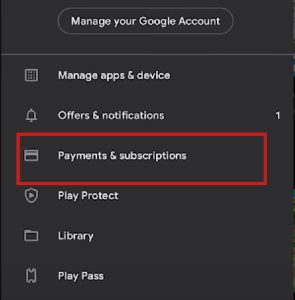
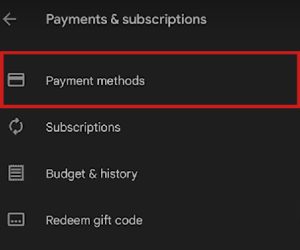
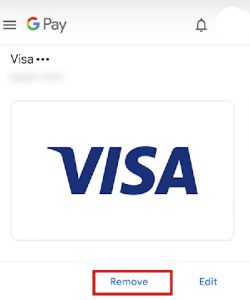
On Your Computer:
-
- Open your web browser and go to the Google Play website
- Click on your profile icon in the top right corner.
- Select “Payments & subscriptions.”
- Click on “Payment methods.”
- You’ll be redirected to the Google Pay settings.
- Find the payment method or account you want to remove.
- Click on “Remove” next to the payment method.
- Confirm the removal.
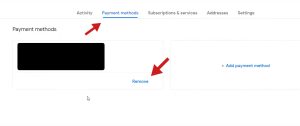
Troubleshooting Common Issues that May Occur
If you encounter any issues while trying to remove your Google Pay account:
- Update Your Apps:
- Ensure that your Google Play Store and Google Pay apps are up to date.
- Clear Cache and Data:
- Go to your device settings.
- Select “Apps” or “Applications.”
- Find Google Play Store and Google Pay.
- Tap on “Storage” and then “Clear cache” and “Clear data.”
- Restart Your Device:
- Restarting your device can resolve temporary glitches.
- Contact Support:
- If you still have trouble, visit the Google Play Help Center or Google Pay Help Center for further assistance.
ABOUT ME 🙂
As the lead content creator and SEO strategist at openplaystore.com, I, Elisabeth Morris Smith, am passionate about making technology accessible to all.
My role involves crafting detailed, user-friendly guides on navigating the Google Play Store, downloading apps, and installing APK files. I enjoy breaking down complex processes into easy-to-follow steps, ensuring users of all tech levels can benefit from our content.
If you need more information about my services, please no doubt in touch me: [email protected]