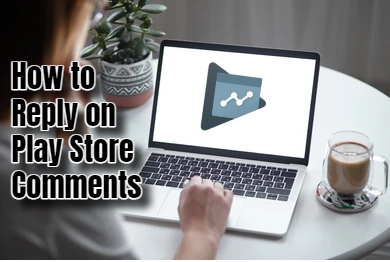The Play Store is more than just a platform for downloading apps. It’s also a vibrant community where users share their experiences, offer feedback, and seek support. As an app developer, this comment section is a treasure trove of insights that can help you improve your app and build a loyal user base. For this reason, engaging with users through the comment section is crucial for addressing their concerns. It also helps enhance their experience and demonstrates your commitment to customer service. In this guide, we’ll take you through the step-by-step process of replying to comments on the Play Store, helping you navigate this essential aspect of app management effectively.
-
Access Your Developer Console
To start, you need to access your Developer Console. This web-based platform is provided by Google for app developers. Visit the Google Play Developer Console website http://play.google.com/apps/publish and sign in with your developer account credentials. If it’s your first time, you may need to go through a verification process.
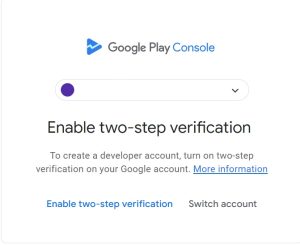
-
Select Your App
Once in the Developer Console, you’ll see a list of your published apps. Select the app for which you want to reply to comments. Click on the app’s name to go to its dashboard, where you can manage various aspects of your app’s listing and performance.
-
Navigate to the Reviews Section
In your app’s dashboard, find and click on the “Reviews” or “User Reviews” section on the left side of the screen. This section contains all the comments and reviews users have left for your app on the Play Store. It offers valuable insights into user feedback, suggestions, and concerns.
-
Filter and Sort Comments
Use the filtering and sorting options in the Reviews section to manage and reply to comments effectively. Filter comments based on rating, language, or device compatibility to focus on specific feedback. You can also sort comments by the most recent or the most helpful to prioritize your replies.
-
Read and Understand Comments
Take the time to read and understand each user’s feedback before replying. Analyze their concerns, suggestions, or issues they may have encountered while using your app. This step is crucial for providing relevant and helpful responses that address users’ needs.
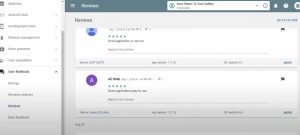
-
Write and Post a Reply
To reply, locate the comment you want to respond to and click the “Reply” button beneath it. A text box will appear where you can compose your reply. Be courteous, professional, and empathetic in your response. Address the user by name if possible and provide clear, concise information or solutions. Once satisfied with your reply, click “Post” to publish it. Remember, there is a character limit to which you should adhere.
-
Monitor and Follow Up
After posting your reply, it’s important to monitor the comments section regularly. Users may respond to your replies or provide additional feedback. Keep an eye out for new comments and respond promptly. If a user’s issue requires further assistance, provide them with appropriate contact information or direct them to relevant support channels.
-
Address Negative Feedback
Handling negative comments and feedback professionally and constructively is crucial. Acknowledge the user’s concerns, apologize for any inconvenience, and offer solutions or assistance to resolve the issue. Avoid engaging in arguments or defensive responses. Show empathy and a genuine willingness to help.
-
Foster Positive Engagement
Not all comments require troubleshooting. Some users may leave positive feedback, suggestions, or feature requests. Acknowledge and appreciate their feedback, as it helps build a positive relationship. Reply to positive comments with gratitude, thank users for their support and consider their suggestions for future updates or improvements.
Hi everyone! First to all, to contact me, my email is: [email protected]
I’m Emily Holloway, a versatile writer and SEO specialist at openplaystore.com. My work involves creating engaging content that helps users navigate the Google Play Store and download their favorite apps. Besides my role at openplaystore.com, I contribute to local newspapers, writing about digital trends and tech innovations. I love making technology relatable and accessible to a broader audience.
More about me:
- Skilled in crafting informative and engaging articles that demystify tech for everyday users.
- Experience in writing for newspapers, bringing a journalistic approach to tech content.
- Expertise in using SEO best practices to improve content ranking and visibility.