User experience is a top priority for companies like Google, which strives to provide seamless and personalized services. As part of this effort, the Google Play Store keeps track of your app downloads, purchases, and search history to enhance convenience and tailor recommendations. While this data collection is intended to improve your experience, there are several reasons why you might choose to delete your budget and history.
Why Delete Your Play Store Budget and History?
- Privacy Concerns: More and more users are prioritizing their privacy. As a result, they prefer to limit the amount of personal data stored online. Deleting your Play Store budget and history helps reduce the visibility of your digital footprint, enhancing your online privacy.
- Starting Fresh: Sometimes, starting fresh is a good reason enough to want to delete the budget history.
- Organizational Purposes: Clearing your Play Store history helps declutter your account and ensures that only relevant app recommendations and search suggestions are presented to you.
- Data Management: Managing your digital footprint is essential in today’s data-driven world. Deleting unnecessary data, such as search history and old budgets, helps streamline your digital profile and reduce the risk of data breaches or unauthorized access.
How to Delete Budget and History Play Store
To delete your Play Store history, follow these steps:
- Open the Google Play Store app on your Android device.
- Click on your profile picture at the top right corner.
- Click on Payment & Subscriptions
- Tap on “Budget $ History.”
- Tap on the budget that you want to delete.
- Tap on “Remove budget.”
- Confirm that you want to remove the budget by tapping “Remove.”
Once these steps are complete, your budget will be deleted from your Play Store account. If you wish to set a new budget, you can follow the same steps and enter a new budget amount.
How to Delete Your Play Store History
Below are the steps you will take to delete your Play Store history:
- Open the Google Play Store app on your Android device.
- Click on your profile picture in the top right corner.
- Scroll down and tap “Settings,” then select “General.”
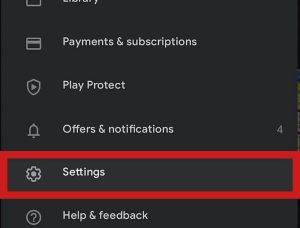
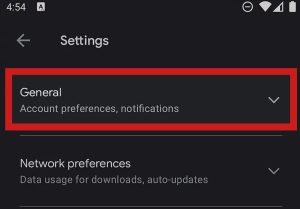
- Select “Account and Device Preference.”
- Scroll down to History and select “Clear device search history.”
- Confirm that you want to clear your search history by tapping “Clear History.”
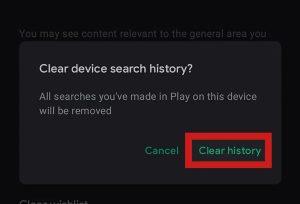
Once these steps are complete, your Play Store search history will be deleted from your account. Select ‘Clear Wish List’ to delete any saved preferences.
Maintaining a Clean Play Store Account
After deleting your history, here’s how you can keep your Play Store account clean:
- Set a Budget: Manage your spending by setting a monthly budget for digital content.
- Regularly Clear Search History: Protect your privacy and reduce data collected about you by clearing your search history periodically.
- Limit Apps and Content: Declutter your account by removing apps or content you no longer use or need.
Hello! I’m Frances Micky Johnson, a dedicated writer and SEO expert at openplaystore.com. I specialize in creating step-by-step guides that help users efficiently navigate the Play Store and download APK files.
Additionally, I explore new apps and write reviews, offering our readers valuable insights into the latest digital tools. My work is driven by a desire to make technology accessible and enjoyable.
You can contact me by here: [email protected]
