We’ve all been there: you excitedly tap to download a new app from the Google Play Store, only to be greeted by the frustrating message: “Download Pending.” This delay can be a significant source of annoyance, especially when you’re eager to try out a new app or update an existing one.
So, why does the Google Play Store show “Download Pending,” and what can you do to fix it? In this article, we will explore the common causes and solutions to this problem.
Reasons for “Download Pending”
Why would you see ‘download pending’ on Google Play Store? The following reasons can explain it.
Queued Downloads
The most common reason for a “Download Pending” message is when there are other apps that are downloading or updating. The Play Store processes downloads sequentially, so new downloads will be queued until the ongoing ones are completed.
Network Issues
Another cause of the issue is a slow or unstable internet connection. This causes the app download to stay in the app downloading state. If your Wi-Fi or mobile data connection is weak, it can prevent the Play Store from downloading apps efficiently.
Insufficient Storage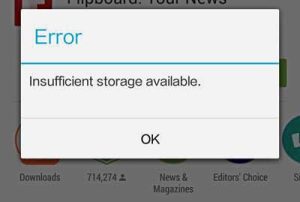
Did you know storage is significant in app downloads? If your device is running low on storage space, it can hinder the downloading process. The Play Store requires sufficient storage to download and install new apps.
Background Data Restrictions
Do you often restrict background data? This restriction can also prevent the Play Store from downloading apps. If your device or network settings limit background data usage, it can affect the Play Store’s ability to download apps.
Pending Updates
Pending updates in the Play Store can also cause new downloads to be delayed. The Play Store might prioritize updates for pre-installed or critical apps over new downloads.
Play Store Cache Issues
Corrupted cache files can sometimes cause the Play Store to malfunction. Clearing the Play Store’s cache can help resolve such issues.
Solutions to Fix “Download Pending”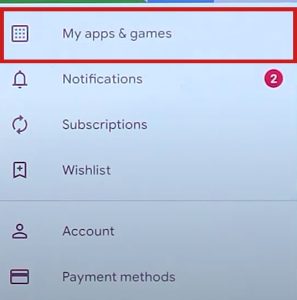
Check and Clear the Queue
- Open the Google Play Store.
- Tap on your profile picture in the top right corner.
- Select “Manage apps & device.”
- Tap on “See details” under the “Updates” section.
- If multiple apps are updating, you can pause or cancel some of them to prioritize your desired download.
Ensure a Stable Internet Connection
- Check your Wi-Fi or mobile data connection.
- Try switching to a different network if possible.
- Restart your router or toggle Airplane Mode on and off to refresh the connection.
Free Up Storage Space
- Go to your device’s Settings.
- Tap on “Storage” to see available space.
- Delete unnecessary files, apps, or media to free up space.
Disable Background Data Restrictions
- Open Settings.
- Tap on “Network & Internet” or “Connections.”
- Select “Data usage” and then “Data saver.”
- Turn off Data Save or whitelist the Play Store for unrestricted data usage.
Update Pending Apps
- Open the Play Store.
- Tap on your profile picture and select “Manage apps & device.”
- Under “Updates,” update all pending apps or individually update the ones causing the delay.
Clear Play Store Cache and Data
- Open Settings and go to “Apps” or “Application Manager.”
- Scroll down and select “Google Play Store.”
- Tap on “Storage & cache.”
- Clear Cache and then Clear Data.
Hello! I’m Frances Micky Johnson, a dedicated writer and SEO expert at openplaystore.com. I specialize in creating step-by-step guides that help users efficiently navigate the Play Store and download APK files.
Additionally, I explore new apps and write reviews, offering our readers valuable insights into the latest digital tools. My work is driven by a desire to make technology accessible and enjoyable.
You can contact me by here: [email protected]
